Now for something completely different: I hope you like administrivia.
Mostly I try to compose Shelf Life articles on the nuts and bolts of writing (and doing it well), on the philosophies of writing, editing, and publishing, and occasionally on other related stuff. From time to time, “other stuff” has been about how to use various digital tools to assist with writing processes (for instance, when I wrote on outlining, on mind mapping, and on productivity helpers). Today is another one of those but with a bonus I haven’t tried before: Downloadable content.
It probably won’t work right and I’ll be embarrassed but where nothing is ventured (by me), nothing is gained (by you).
I have a stack of notebooks that I use to keep track of all my writing stuff but those notebooks are not the paper-and-pen kind. I mean, I have a stack of those, too, which I use for many different things. There’s things that aren’t done well digitally, and for those I use my paper-and-pen notebooks. Then there are things that aren’t ideal with a paper-and-pen, notebook, like carrying around a whole stack of them in one’s purse. For the stuff I want to be able to access wherever I am, on the drop of a dime, I need a digital solution.
As I’ve discussed before—many times by now—when I’m vetting a digital tool I’m looking for something that:
Is available on every platform I use (desktop app, mobile app, and in a web browser);
Stores information in the cloud to sync across all the platforms I use;
Is inexpensive for free to use; and
Lets me take my files with me if I leave (export in a usable, nonproprietary format).
I’m not comparing a lot of applications today, I’m only talking about one (Evernote) and I’m not going on a deep dive of all the features. I’ll just say up front that Evernote checks all the above boxes. Everything I will discuss today can be done with the free plan, but I do have the paid personal plan so I can sync more than two devices.
Evernote is not an app that I do any actual writing in. One day I will deliver a long-promised article with my thoughts on the various free, freemium, and premium writing suites out there but today is not that day. Instead, I use Evernote to organize and keep track of projects, people, markets, and submissions. This article will walk you through the three note templates I use most and give you a link to each.
When you use the link to open a note, your browser will take you to a web version of the note that you can scroll through. If you want to keep it, you can click the green “Save Copy to Evernote” button in the upper-right corner of your screen. Attempting to save a copy will cause Evernote to prompt you to sign in. If you already have an account, or if you create a free account on the spot, Evernote will pull a copy of the note into your account. From there you can convert it to a template if you have a paid version of Evernote or, if you are using the free version, you can just duplicate the blank note any time you want to use it and then work in the copy. I have a notebook called “Templates” where I store all my template notes, which I find quicker than using the template library.
If you’re not an Evernote user, these could be fairly easily duplicated in OneNote or Notion, although I don’t have templates for those and I can’t speak to the full range of functionality in the other apps. One more note: You will get the most out of these if you also have online file storage to link up documents and files that can be accessed on every platform—I use Google Drive but OneDrive and others probably also work well.
Master Project Tracker
Welcome to my master project log. This is where I track every writing project I’m working on and even some of the ones I’m not working on yet, as well as the ones I’m done with and their ultimate disposition. Note that the table you see here is one of three total I have on my master project log: There is another table for longform fiction, and a third table for longform nonfiction. I don’t keep short form nonfiction on a log because that’s this and I’d spend more time logging them than I spend working on them.
I hope you don’t mind that I’ve redacted some proprietary information. I deleted most of the title column for this screen capture but I left two project titles on there—smudged—so you can see that they’re in green and underlined. This is because whenever I get around to creating a project overview note for a given piece that I’m working on or have finished (more on that note in a bit), I convert the title in the first column into an Evernote link, so clicking the project title in the master log takes me to the note that contains an overview of the project.
I also color code the table to indicate projects that are alive (white background), projects that are headed for the trunk (light gray), and projects that have been trunked (dark gray). Evernote makes it easy to drag rows around to keep whatever I’m presently working on at the top and everything that’s stalled or dead down at the bottom where I don’t have to think about it too much.
Most of what I track on this sheet is status, key dates, and word counts. I also keep the sheet sorted with the things I’m most excited about at the top and everything else further down the sheet. If I lose interest in something for awhile, that’s fine—I just bump something else up to the top and work on that. I change the goal end dates around as necessary to reflect when I hope any given piece will be done. Sometimes these are tied to specific deadlines but mostly they are just spaced a month apart to reflect that I want to try to complete twelve over the next year.
The last thing to note is the tags at the bottom of the note (mine are “logs,” “trackers,” and “writing”). These won’t pull in when you copy the note. Evernote lets you tag notes so you can quickly pull up everything under a specific tag. This note comes up whenever I sort on “logs,” for instance, with every other note that contains a log of some kind.
Click here for a copy of the master project log.
Project Overview
Every time I start a new writing project, I make one of these bad boys. The first thing I do, after entering the project title as the note name, is link it to my master project tracker so I can get to it quickly from the bird’s-eye view.
This note contains everything I need to know about a specific piece but most of the utility comes in after the drafting phase is over. I don’t really use these much until I’m done drafting, although I do sometimes start filling in the summary section if anything noteworthy comes up during drafting.
The vitals section at the top helps me figure out what I’m going to do with this project after it’s done. If you’ve used Literarium, Duotrope, or Submission Grinder then you know these specs are the ones to have handy to find the markets that might want to publish a given piece.
The summary is not a place where I keep a summary of the story itself, but rather where I jot down a running summary of the project as it progresses. I might have a few notes about the initial idea or things that happened during drafting but mostly I use this to summarize the feedback I receive and my thoughts about revisions and editing. Feedback comes in all kinds of formats (embedded comments, redlines, emails, texts, phone calls, etc) so it helps me to quickly translate whatever feedback I received into a couple of narrative sentences. If, after completing a draft, I have things in mind I want to add or remove or change during revision, I make a note of them in here, too.
The last part of this note is a log of project milestones (second column is the date and third column is notes). I’m trying to keep track of these not only so I know how long it took me to complete a manuscript, but also so I know who I’ve already bothered about it—who critiqued it, who provided beta feedback, and where (and when) I have submitted the piece.
I also use Evernote’s attachment feature to upload saved emails or even screencaps of feedback I’ve received into the notes column. That is, if someone sends me their feedback via text, I do a screen capture and upload the image as an attachment. If someone leaves feedback directly in a Google Doc, then I link the Google Doc in the notes column.
Click here for a copy of the project overview.
Market Overview
So. You finished a manuscript and you don’t know what to do with it. Who might want to publish it? Where do you start looking? The answers are already above—if you’re trying to sell a piece of short fiction to a magazine or submit it to an anthology or contest, or wanting to find agents and publishers to query about a longform manuscript, then the aforementioned sites (Literarium, Duotrope, Submission Grinder) can help you out.
To make my own life easier, whenever I evaluate a market as a potential outlet for a manuscript, I make a note with an overview of that market so I don’t have to keep going back to the web and wading through all the available information to get to what I need. I’ve gone ahead and made an example using Clarkesworld, an important sf/f market.
First, I fill in the specs I care about. For me that means, is this outlet open to submissions (and if not, when will they open? And if so, for how long are they open?); what kind of content do they want to receive; how much do they pay for accepted manuscripts; and do they accept simultaneous submissions (meaning, if I submit to this market can I submit the same story elsewhere while I’m waiting to hear back?)? I also want to know what the publication format is (magazine, anthology, contest). This helps me quickly tell if a piece I have completed might be a good fit for this market.
Next, a brief log of submissions to this market, so I can make sure I don’t submit the same thing multiple times. If you’re querying agents about novel-length manuscripts, a similar log may be helpful—don’t waste your time querying the same person twice, and you can note whether you received a form rejection versus a personal rejection versus a request for full, and so on. The final column is there to upload any saved correspondence if I get anything of note.
Finally, I paste in the submission guidelines of the market in full from their website so I can review them carefully when I’m ready to submit. I don’t rely on these to stay the same forever—I’m an editor so I always check and double-check—but this gives me a good grasp of how to prepare my submission (file format, information for submission form) and who I can contact if I have questions.
Notice that I tagged this market with “markets” and “pro rates”; this allows me to quickly pull up all the markets I have made notes for or all the markets that pay a pro rate ($0.08/word or more).
Click here for a copy of the market overview.
Pro tip: If you have a lot of market notes (or agent or publisher overview notes), make an index: Create a new note named “Index of [whatever it is you’re indexing]”; create a simple numbered list inside the note; and then link each overview note in the index. It’s easy to drag entries up and down the list if there’s a particular order you want to keep them in (alpha, eg). I create indexes for my biggest notes and label them all with the “indexes” tag so I can see all of them at a glance.
That’s it! Three quick templates to help you get your writing life in order and keep everything on track. I have way more than just three, so if you enjoy these let me know and I will set you up with some more on a future date. Coming up on Thursday: I’m working on an article about how to catch your brain in the act of defiance and reroute it to what it’s supposed to be doing, whatever that is. Don’t miss it, okay?
If you have questions that you'd like to see answered in Shelf Life, ideas for topics that you'd like to explore, or feedback on the newsletter, please feel free to contact me. I would love to hear from you.
For more information about who I am, what I do, and, most important, what my dog looks like, please visit my website.
After you have read a few posts, if you find that you're enjoying Shelf Life, please recommend it to your word-oriented friends.





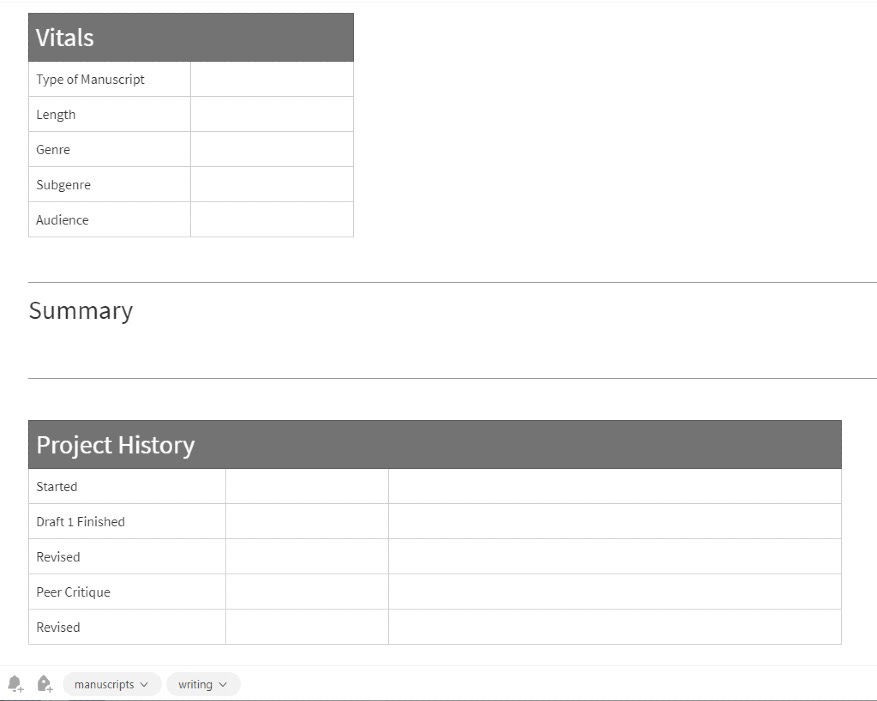

I like Evernote too and, like you, I don’t use it for actual writing. I only use the notes feature. I have notebooks devoted to my current book, future projects, and random stuff, so I usually use my phone to drop notes in whenever an idea comes to me and I can’t write it down or it’s for later. I like that I can just go to the web version later and copy stuff from there into my writing program. 🙂